Did you know that over 3.5 million businesses use Facebook to connect with their customers and promote their products or services? Establishing a professional presence on Facebook is crucial for businesses of all sizes. A Facebook Business Account is more than just a presence; it’s a powerful tool to reach new customers, manage your online identity, and drive sales.
As you embark on creating your Facebook Business Account, you’ll be setting up a foundation for your online marketing efforts. This involves understanding the difference between a personal profile and a business account, and leveraging Facebook’s business tools to your advantage.
By following this guide, you’ll be able to effectively market your business on the world’s largest social media platform. You’ll learn how to create and set up your Facebook Business Account from scratch, making it easy to connect with customers, run ads, and manage team access.
Key Takeaways
- Understand the importance of a Facebook Business Account for your business.
- Learn the difference between a personal profile and a business account.
- Discover how to create and set up a Facebook Business Account.
- Explore the tools and features available for businesses on Facebook.
- Gain insights into managing team access and running ads effectively.
Understanding Facebook Business Accounts
Understanding the ins and outs of Facebook Business Accounts is essential for any business looking to expand its online reach. A Facebook Business Account is more than just a presence on the platform; it’s a comprehensive tool designed to help businesses manage their online activities effectively.
What is a Facebook Business Account?
A Facebook Business Account is a dedicated account that allows businesses to manage their Facebook presence professionally. It is separate from personal accounts and provides access to various business tools, including advertising and page management features. With a Facebook Business Account, you can utilize Facebook’s Business Manager to oversee multiple pages and ad accounts from a single dashboard.
Benefits of Having a Business Account on Facebook
Having a Facebook Business Account offers numerous benefits. You gain access to powerful advertising tools that enable you to create targeted campaigns and reach specific audience segments. Additionally, business accounts allow you to manage multiple pages and ad accounts efficiently, streamlining your marketing efforts. You can also assign specific roles and permissions to team members without sharing personal login credentials, enhancing security and collaboration. Furthermore, Facebook business accounts provide detailed analytics and insights that help you understand your audience and optimize your marketing strategy.
Prerequisites for Creating a Business Account Facebook

To successfully set up a Facebook Business Account, you’ll need to meet certain requirements and gather specific business information. This preparation will make the account creation process smoother and more efficient.
Personal Facebook Account Requirements
To create a Facebook Business Account, you need to have a personal Facebook account. This account will serve as the foundation for your business presence on the platform. Make sure your personal account is active and in good standing.
Business Information You’ll Need
Gathering your business information is a critical step. You’ll need to enter business details such as your official business name, contact email address, and phone number. It’s also helpful to have a short but descriptive business category that accurately represents your company. If you operate from a physical location, have your business address ready. Additionally, consider preparing a brief business description that clearly explains what your company offers to customers.
Here’s what you should prepare:
- Official business name
- Contact email address and phone number
- A short business category
- Business address (if applicable)
- A brief business description
Creating a Facebook Business Manager Account
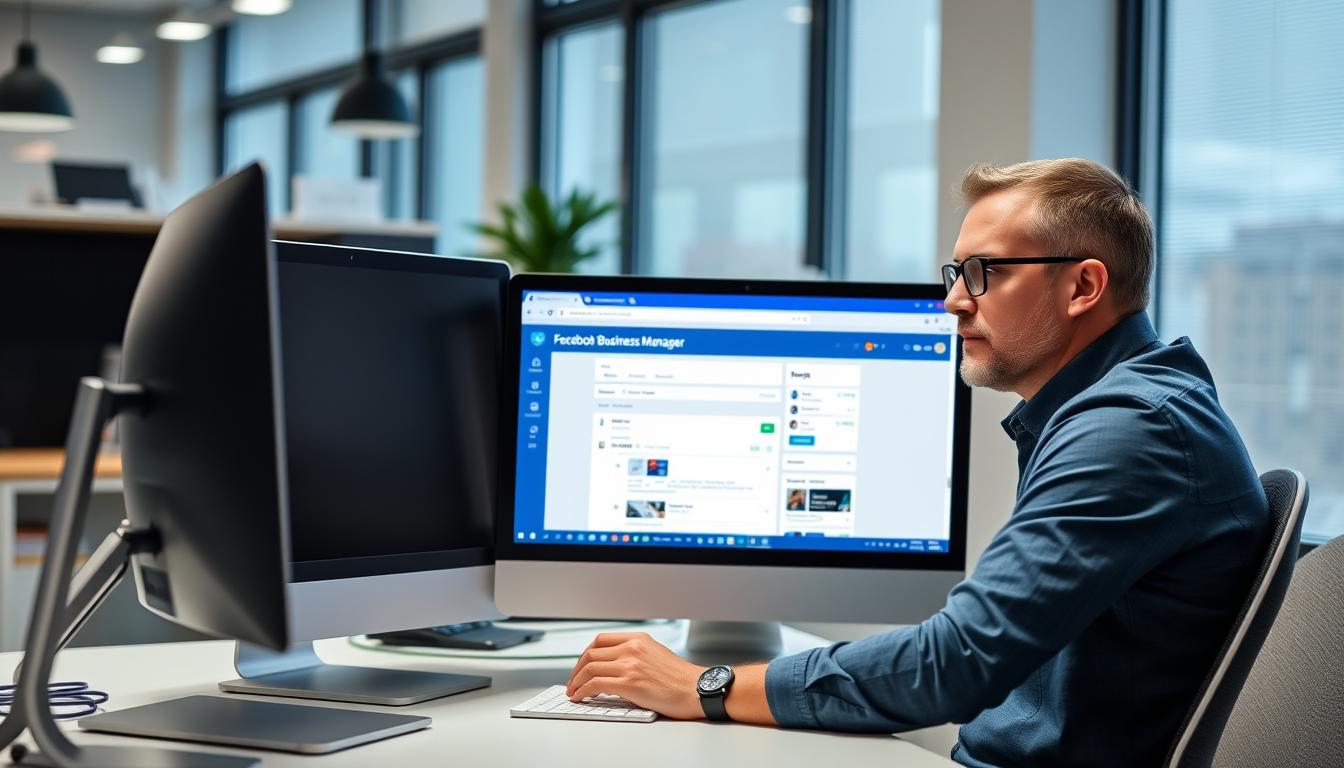
With a Facebook Business Manager account, you can efficiently manage your business’s Facebook presence and associated assets. To get started, you’ll need to create this account.
Checking if You Already Have a Business Manager Account
If you’re unsure whether you have a Business Manager account, you can check by logging into your personal Facebook account and looking for the Business Manager option in the settings or by directly visiting the Business Manager website.
Step-by-Step Process to Create Business Manager
To create a Business Manager account, start by going to the Facebook Business Manager website and clicking on “Create Account.” You will be prompted to enter your business name, your name, and your work email address. After filling in these details, click “Next” to proceed.
Entering Your Business Details
When entering your business details, make sure to:
- Use your official registered business name to maintain consistency across platforms.
- Provide a valid email address that you regularly monitor.
- Select the appropriate business category that best describes your industry or service offering.
- Enter your business address accurately, especially if you have a physical location.
- Double-check all information before submitting.
By following these steps and ensuring the accuracy of the information you provide, you can successfully create your Facebook Business Manager account.
Setting Up Your Facebook Business Page

Creating a Facebook Business Page is a crucial step in expanding your business’s online presence. This page will serve as the hub for your Facebook marketing efforts, allowing you to connect with your audience, share updates, and promote your products or services.
Navigating to Page Creation
To start, navigate to the Facebook Business Manager dashboard and locate the “Pages” tab. Click on it, and then select the option to create a new page. If you’re unsure about how to access Business Manager, you can refer to our guide on how to create a Facebook page for more detailed instructions.
Entering Essential Business Information
When creating your page, you’ll be prompted to enter essential information about your business, including its name, category, and description. Make sure the details you provide are accurate and consistent with your brand identity across all marketing channels.
Adding Contact Details and Location
Next, you’ll need to add your business’s contact information, such as your email address, phone number, and physical location if applicable. This information helps customers get in touch with you and find your business.
Setting Up Visuals and Action Buttons
Now, you’ll upload a cover photo and profile picture for your Facebook business page. It’s essential to create a good visual first impression, so choose wisely here. Your profile photo should be a professional logo that is recognizable even when displayed as a small icon. The cover photo should be engaging and showcase your brand personality or highlight current promotions. Recommended size for the cover photo is 851 x 315 pixels. Additionally, you’ll set up a call-to-action button that aligns with your primary business goal, such as “Shop Now,” “Book Now,” or “Contact Us.”
To maximize your page’s effectiveness, ensure that your visuals are consistent with your brand identity and preview how your page will appear on both desktop and mobile devices.
Customizing Your Business Account Facebook Profile

Once you’ve set up your Facebook Business Page, it’s time to customize your business account Facebook profile to make a lasting impression. A well-crafted profile not only enhances your business’s credibility but also makes it easier for customers to find and engage with you.
Uploading Profile and Cover Images
Your profile and cover images are the first visual elements that visitors notice. Make sure they’re high-quality and representative of your brand. Your profile picture should be your business logo, while your cover photo should reflect your products, services, or company culture. Facebook recommends a 820 x 312 pixels cover photo and a 180 x 180 pixels profile picture.
Writing an Effective About Section
The About section is where you can tell your business story and provide essential information to your audience. Be concise and clear, including details such as your business description, mission, and unique selling points. This section helps visitors understand what your business is about and what you offer.
Setting Up Call-to-Action Buttons
Facebook’s customizable call-to-action (CTA) buttons can significantly enhance user engagement. To set up a CTA button, follow these best practices:
- Select a CTA that aligns with your primary business objective, such as “Shop Now” or “Book Now.”
- Configure your CTA to direct users to a relevant destination, like your website’s product page or contact form.
- Ensure the linked landing page is mobile-friendly and optimized for conversions.
- Periodically change your CTA to align with specific campaigns or seasonal offerings.
By customizing your Facebook Business Profile effectively, you can improve your online presence and drive more meaningful interactions with your audience.
Managing Team Access and Permissions

To ensure your Facebook business operations run smoothly, it’s essential to understand how to manage team access and permissions effectively. This involves understanding the different levels of access, adding team members to your Business Manager, and assigning appropriate permissions.
Different Access Levels Explained
Facebook offers various access levels to cater to different roles within your team. Facebook access provides admin-level access, while task access offers more specific permissions for designated tasks. For instance, Community Managers can moderate comments and manage page interactions without having full admin rights.
Adding New Team Members
To add team members to your Business Manager, follow these steps: navigate to your Business Manager settings, click on “People,” and then “Add People.” You can assign them specific roles like Admin, Editor, Moderator, Advertiser, or Analyst based on their responsibilities. For more detailed information on managing your Business Manager, visit Facebook Business Manager Explained.
Setting Permissions Appropriately
When granting access to your Facebook business assets, consider the principle of least privilege. Assign permissions based on the tasks team members need to perform. For example, for Facebook Pages, you can assign roles like Admin, Editor, or Moderator. Regularly audit your permission settings to ensure that former employees or contractors no longer have access to your business assets.
- After adding team members to your Business Manager, assign them specific permissions for each business asset they need to work with.
- For Facebook Pages, assign roles like Admin, Editor, Moderator, Advertiser, or Analyst depending on the tasks they need to perform.
- When granting ad account access, consider whether team members need to manage campaigns, create ads, or simply view performance data.
- Regularly audit your permission settings to ensure former employees or contractors no longer have access to your business assets.
- Always follow the principle of least privilege by giving team members access only to the specific assets and permissions they need to do their jobs.
Connecting Additional Business Assets
Connecting your business assets to Facebook Business Manager is a crucial step in enhancing your digital marketing efforts. Facebook Business Manager is a free and critical tool for managing access to Facebook pages, Instagram profiles, Meta Pixels, Audiences, Ad Accounts, and more. By linking your various business assets, you can streamline your marketing processes and improve your overall advertising performance.
Linking Instagram Accounts
To expand your social media presence, you can link your Instagram account to your Facebook Business Manager. This integration allows you to manage both your Facebook and Instagram accounts from a single dashboard, making it easier to post content, engage with your audience, and track your performance across both platforms.
Setting Up WhatsApp Integration
WhatsApp integration with your Facebook Business Manager enables you to connect with your customers directly and provide them with a seamless customer service experience. You can use WhatsApp Business API to automate and simplify your customer interactions, making it an essential tool for businesses looking to enhance their customer engagement.
Adding Facebook Pixels and Audiences
To optimize your Facebook advertising performance, you need to set up Facebook Pixels and create targeted audiences. Setting up a Facebook Pixel allows you to track visitor activity on your website and measure the effectiveness of your Facebook ads. You can create Custom Audiences based on website visitors, customer lists, or app activity to target your ads more effectively. Additionally, you can develop Lookalike Audiences to reach new people who share characteristics with your best customers.
- Set up a Facebook Pixel in your Business Manager to track visitor activity on your website.
- Create Custom Audiences to target your ads more effectively.
- Develop Lookalike Audiences to reach new people who share characteristics with your best customers.
Creating Your First Business Posts
With your Facebook Business Page live, the next step is to craft compelling content that resonates with your target audience. Your first business posts set the tone for your brand’s online presence, making it crucial to get them right.
Content Types for Business Pages
Facebook allows you to post various types of content, including photos, videos, links, and text-only updates. Experimenting with different content types can help you identify what works best for your audience. For instance, Chandra Aiken, founder of Easy Choice Recruiting, emphasizes the importance of going live to connect directly with your audience and keep the energy real.
Best Practices for Engagement
To maximize engagement on your Facebook Business Page, consider the following strategies:
- Create a content calendar to maintain a consistent posting schedule that keeps your audience engaged without overwhelming them.
- Ask questions in your posts to encourage comments and start conversations with your followers.
- Respond promptly to comments and messages to show that you value customer interaction and build stronger relationships.
For more detailed guidance on setting up your Facebook Business Page, you can refer to this step-by-step guide. By following these best practices and experimenting with different content types, you can create a robust content strategy that drives engagement and grows your business on Facebook.
Using Facebook Business Suite for Management
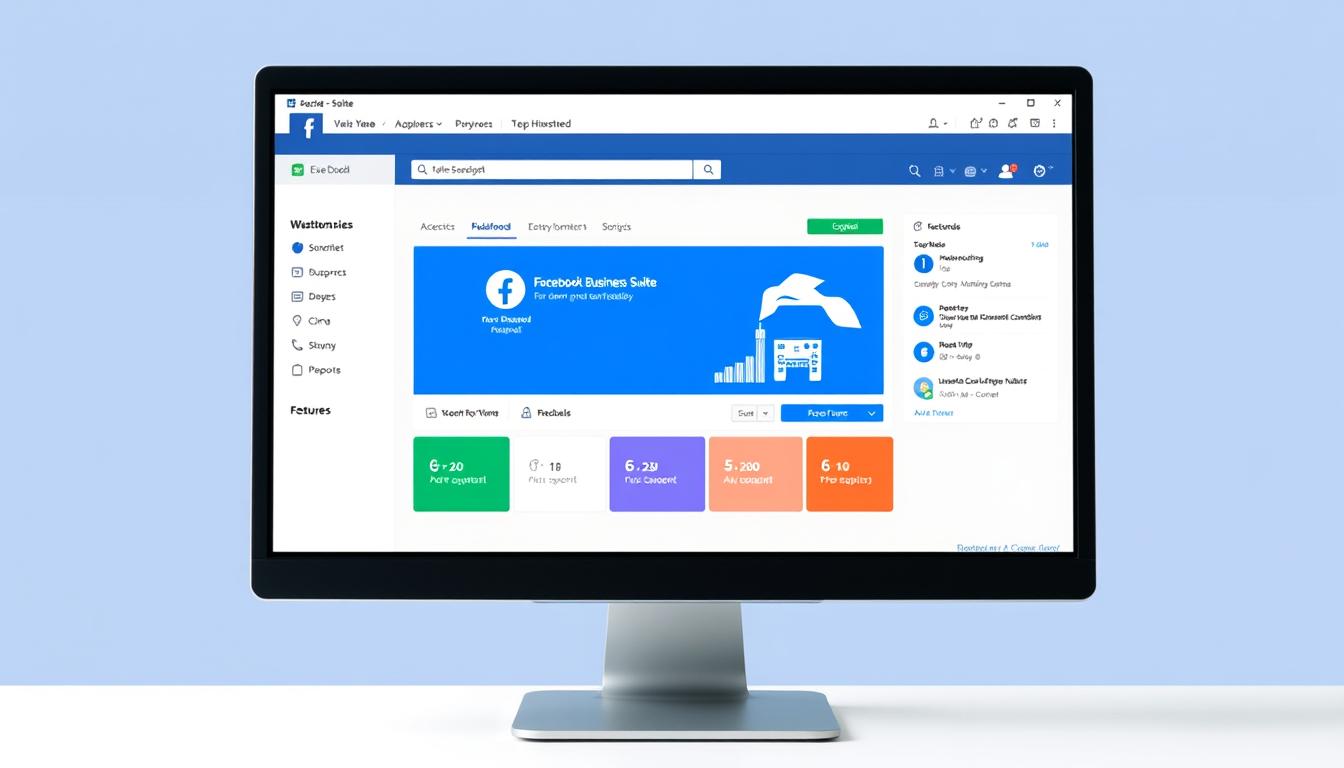
Streamlining your Facebook business management is easier than ever with Facebook Business Suite. This comprehensive tool is designed to help you manage your Facebook and Instagram presence more efficiently.
Navigating the Business Suite Dashboard
The Business Suite dashboard is your central hub for managing all your social media activities. Here, you can view and respond to comments, messages, and reviews across both Facebook and Instagram. The dashboard provides an overview of your performance, allowing you to track key metrics and make informed decisions.
Scheduling and Managing Content
One of the key features of Facebook Business Suite is its content scheduling tool. You can plan and automate your posting schedule for optimal efficiency. By creating content in batches and scheduling it to publish at times when your audience is most active, you can maximize your reach and engagement. The content calendar view helps you maintain a balanced mix of content types and consistent posting frequency.
To further enhance your content strategy, utilize the content insights provided by Business Suite to identify your best-performing posts and refine your approach based on actual audience behavior. For more advanced scheduling and analytics capabilities, consider integrating third-party tools like Hootsuite alongside Business Suite.
Troubleshooting Common Issues
To ensure the longevity of your Facebook business page, it’s essential to know how to troubleshoot common problems. As you manage your online presence, you may encounter issues that can impact your page’s visibility and engagement.
Access Problems and Solutions
If you’re experiencing access issues with your Facebook business account, start by checking your login credentials and ensuring that your account is not restricted. If you’ve lost access to your account, Facebook provides recovery options to help you regain control. It’s crucial to have the correct permissions to manage your business page effectively.
- Verify your login information and try resetting your password if necessary.
- Check if your account has been flagged for any security concerns.
- Ensure you have the appropriate permissions to access and manage your business page.
Page Visibility Issues
If your Facebook page isn’t appearing in search results or isn’t visible to your audience, there are several steps you can take. First, check your page’s visibility settings to ensure it’s set to “Page published.” You can also improve your page’s visibility by completing all recommended sections of your profile and posting engaging content.
- Check your page’s visibility settings under Page Settings > General > Page Visibility.
- Complete all recommended sections of your profile to improve visibility.
- Post engaging content types like videos and polls to boost algorithmic priority.
Conclusion
Now that you’ve set up your Facebook Business Account, you can start leveraging its features to grow your business. By following this guide, you’ve learned how to create a Business Manager account, set up a Business Page, and manage team access.
Remember, building an effective Facebook presence is an ongoing process. Take advantage of Facebook’s business tools to maximize your marketing potential. You’re now ready to connect with customers, build your brand, and grow your business through strategic social media marketing.
